Airtabledata Plugin
A simple way to get your Airtable data into your sketch symbols.
Seamless integration
Just link the Sketch layer inside your symbol to your Airtable column by giving it the same name. Whether it's and image or a text layer, it will fill your data effortlessly.
If you want more advanced options, no problem we've got multiple available!
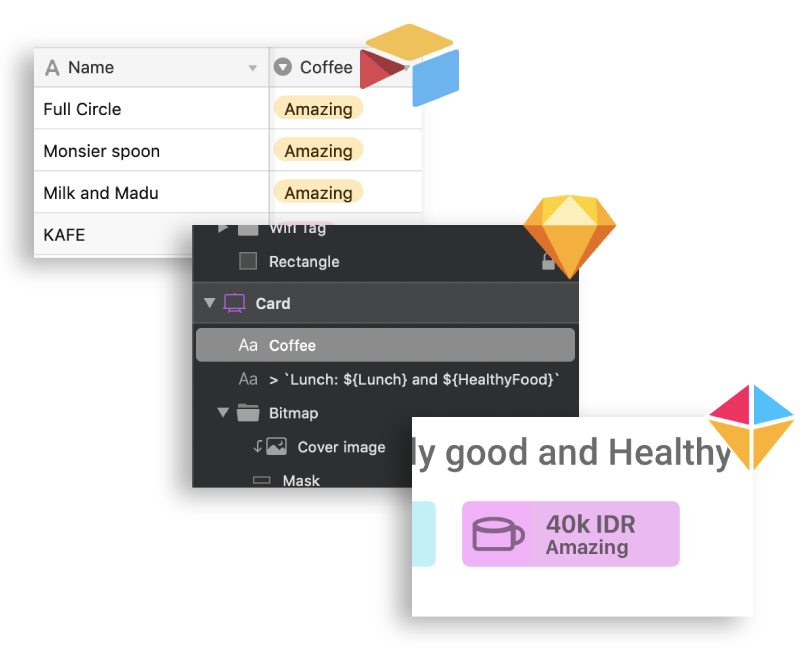
Fill data in advanced ways
Fill your data using multiple flexible methods.
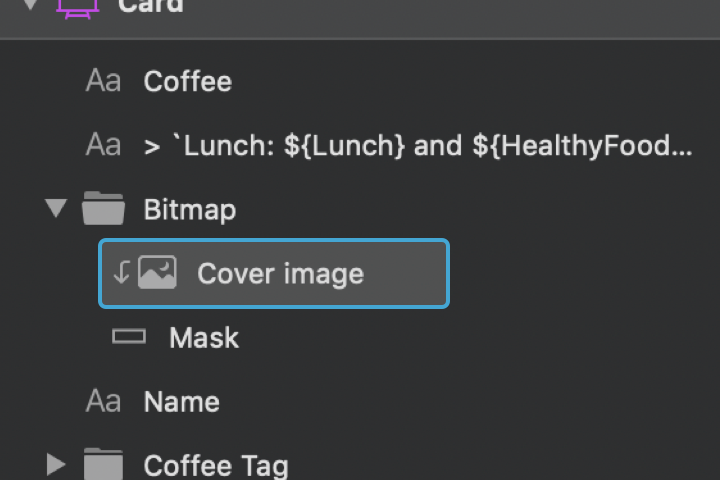
Simple names
Just link the layer to your Airtable column by giving it the same name. Whether it's and image or a text layer, it will fill your data effortlessly.
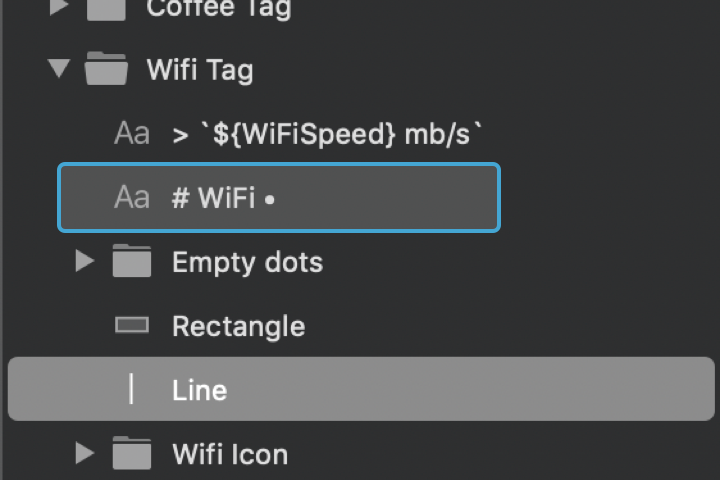
Advanced filling
There are several helper tools available, for example # WiFi • will fill the symbol • WiFI amount of times, so if your WiFi field has a value of 4 this layer would be filled with ••••.
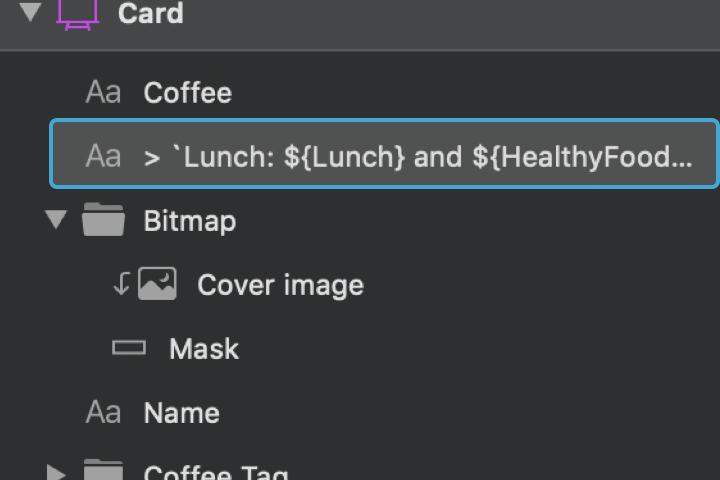
Inline JavaScript
There is also a full-fledged JavaScript evaluator available by using the prefix >. This means you can create all sorts of special dynamic layers, go nuts!
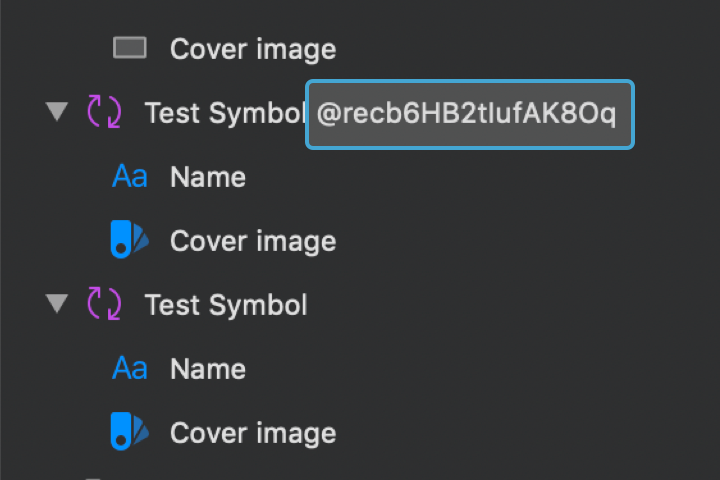
Get specific records
Need to fill a specific record? No problem! Just refrence the record ID in the symbol or parent folder name by including it prefaced by an @ and you're good to go.
F.A.Q.
Can't find your question? Feel free toask it.
I don't like/don't need the plugin in hindsight, can I get my money back?
Yes, 30 days, no questions asked.
How do I connect the plugin to Airtable?
When you install the plugin it will ask you for your Airtable credentials once you start using it. This data is then stored inside the plugin and linked to the document so you only have to enter it once. You can edit these settings trough the plugins menu by navigating to:
Plugins → Airtabledata Plugin → Change Settings
Where can I find the credentials/id's this plugin needs?
-
The Airtable API key
This is just a general key used to access your account's data, you can find it here.
It will look something like this:
keylvfoA3JvH2zJWA -
The base ID
This one is a bit more tricky to find. Navigate to the base you want to use. Click "Help" in the right upper corner and choose "API documentation" from the dropdown menu. You will be taken to a new page with all sorts of API info, we don't need this. The new page will have a url like this:
https://airtable.com/YOUR_BASE_ID/api/docs#curl/introduction
Copy the base id from the url.It will look something like this:
appETBtBnpoI6Bdpa -
The table name
You can use either the given name of the table here or it's ID. The given name is for example: "Table 1". The table ID can be copied from the URL when viewing the table.
https://airtable.com/YOUR_TABLE_ID/~~~/?blocks=hideIt will look something like this:
tblnK1ny0lJcI7A1A
How do the helper notations work?
Currently the following helpers are available:
-
#The repeaterExample*:*
# Apples 🍎➡🍎🍎🍎Here the value of
Applesis 3 which makes the plugin fill in the apple emoji 3 times, you can use any character you want here. These values correspond to ranges for example. -
?The conditionalExample*:*
? Apples yes no➡yesHere the value of
Applesis true which makes the plugin fill in word yes, if it would have been false no would have been filled. These values correspond to check-boxes for example. -
>The computerExample*:*
> `Hi ${FirstName} from ${Location}`➡Hi Brian from AmsterdamThis helper uses Javascript to determine what the resulting value is. Here the value of
FirstNameandLocationare Brian and Amsterdam respectively. As you can see you can use multiple data columns here.
Suggestions for new helpers are welcome
Note: If you're using a helper column names are automatically converted to PascalCase
My columns have names with spaces is this a problem?
No, if you only want to fill the layer with your data without any helpers you can just use the name with spaces. If you do want to use a helper your layer's name automatically get's converted to PascalCase so you can use it without spaces:
Example:
green fruits ➡️ GreenFruits
Red fruits ➡️ RedFruits
purple-fruits ➡️ GreenFruits
colors ➡️ Colors
My images are stored as links to an external location, can I still use them?
Sure! No problem at all!
I want to fill some non-symbol layers with my Airtable data.
No problem, just select the plugin trough the Layer → Data menu.
I want to get data from a specific record, is this possible?
Sure! Just append @RECORD_ID to the name of the symbol and it will fetch the data from that record.
For example: Test Symbol would become: Test Symbol @recb6HB2tIufAK8Oq
Can I provide an alias for a column?
Yes, Just like the record you can append $SKETCH_LAYER_NAME=AIRTABLE_LAYER_NAME to the name of the symbol.
For example: Test Symbol would become: Test Symbol Name=Firstname
Finding the record ID:
You can find the record ID by going to the record URL by either clicking the exand icon next to the record name or pressing the space bar whilst having a row selected. You can click "copy record URL" from the dropdown next to the record name and it will be the last parameter in this URL:
https://airtable.com/~/~/YOUR_RECORD_ID
It will look something like this: recBJnO7yBneJRfFM